Restarting Windows 8 or Server 2012 when in a remote desktop session
When you're in a remote desktop connection in Windows 8 or Server 2012 the quickest way to restart the PC is to go to the desktop and press ALT-F4. Pressing Alt-F4 inside an application will close that application, so make sure you are on the desktop.
The below Shut Down Windows screen will appear. Choose Restart to restart the system.
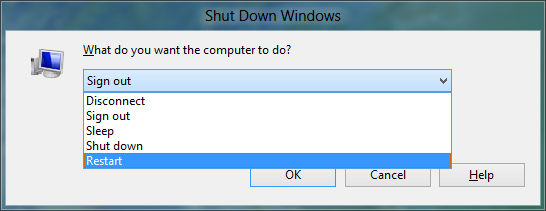
I think your article is pretty great, i found it from a good friend of mine from Thailand
ReplyDeleteThanks for the article. Pretty lame though that I even had to read an article to figure out how to restart a server! MS has utterly failed in the usability of Windows 8/Server 2012 over remote desktop.. You can't use the edge of the screen when your session is windowed or mith multiple monitors. I want my start menu back!
ReplyDeleteThanks for the tip. Hopefully SP1 has some kind of GUI option to restart/shutdown a PC/Server over Remote Desktop.
ReplyDeleteColin, use WindowsKey+c to pull up the "Charms" menu, then arrow keys to navigate to power options.
ReplyDeleteStart8 works fine on Server 2012
ReplyDelete