Note that you will need an active Software Assurance (SA) license to each OS that deployed with DaRT.
Creating the Dart 7 ISO Image
Install DaRT 7 from Microsoft Desktop Optimization Pack 2011 R2 (available to customers with active Software Assurance license) on your computer or on computer with DVD burner.

From the Windos start menu under Microsoft Dart 7 open the DaRT Recovery Image Wizard and follow these steps to create DaRT 7 ISO image:
On the welcome screen click "Next".

Insert and navigate to Windows 7/Server 2008 R2 media and click "Next".

On the Preparing files screen click on "Next".

Select or exclude the tools that will be included in your ERD image and click on "Next".

Locate the Windows Debugging tools and click on "Next".

Choose if you want to allow Remote Connections and click on "Next".

Choose if you want to update your ERD's Standalone system sweeper and click on "Next".
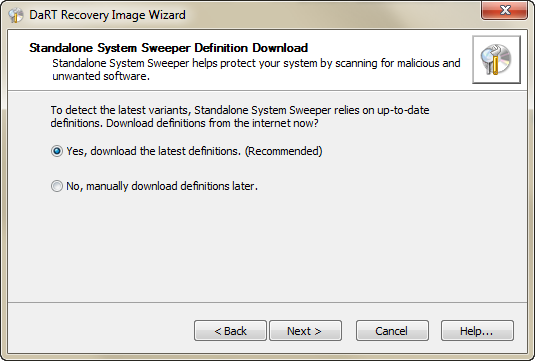
If you want to add additional drivers, click on Add. Then click on "Next".

On the Additional Files click on "Next".

Note: You can add useful applications and files to your ERD ISO image such as disk imaging utility, corporate antivirus, etc.
To create the ISO image click on "Next".

If you want to burn the ISO into a media set the wizard to your media burner. Click on "Next" to proceed.

Click on "Finish".
Copying the new dart wim file to the hidden Recovery folder
In order to replace the default Windows RE boot image with DaRT, you'll need to use an account with administrative privileges (member of the local Administrators group at least).
In order to perform the replacement, follows these steps:
Open Windows Explorer, click on the ALT key and choose "Folder Options" from the Tools menu.
Choose "Show hidden files, folders and drives" and deselect "Hide protected operating system files (Recommended)"and "Hide extensions for known file types".
First we need to change the folder opens so we can view the hidden recovery folder. Open Windows Explorer, click on the ALT key and choose "Folder Options" from the Tools menu.
Choose "Show hidden files, folders and drives" and deselect "Hide protected operating system files (Recommended)"and "Hide extensions for known file types".
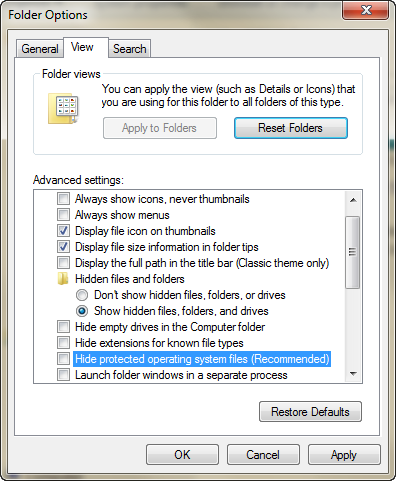
Click "OK".
Open C: Drive, right-click Recovery folder. Choose "Properties" from the menu.
Select Security tab, and click on "Edit".
On the new windows, click on "Add" and find you user account, then click on "OK".
Assign Allow: Full Control permissions for the specific account and click on "OK".
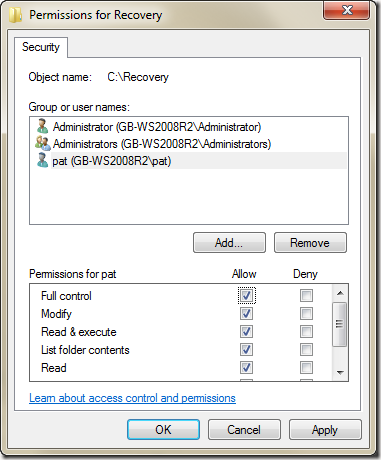
Now, as you can see, the C:Recovery folder is accessible to your user account.
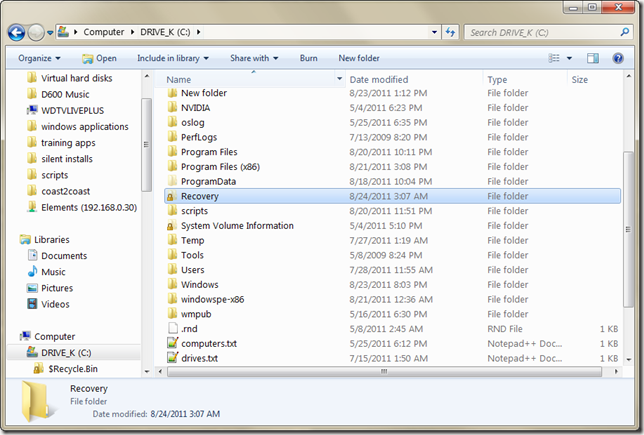
At C:Recovery<UID> you'll find the Winre.wim image file. This is the Windows RE image that has been loaded every time you've chosen to repair your computer from the F8 startup menu.
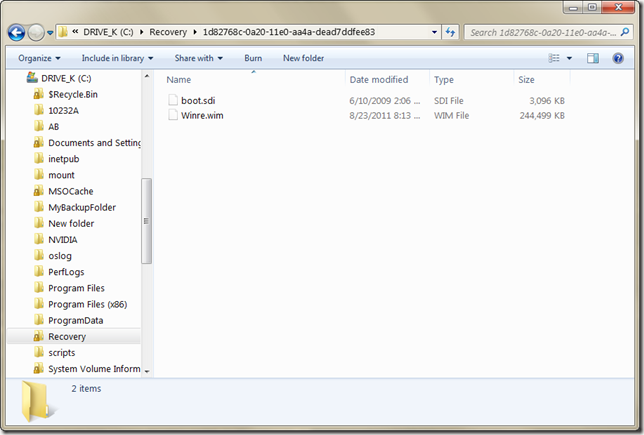
Next time you restart your computer press F8 to get to the Advanced Boot Options Screen then choose "Repair your computer"
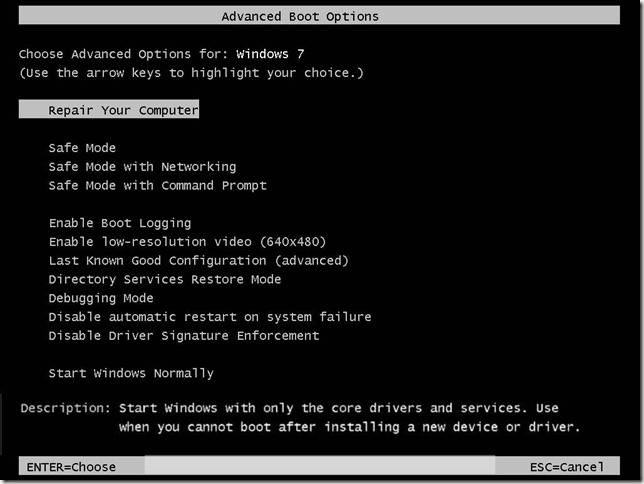
There's the option to start network support at the start of Windows RE. Choose YES
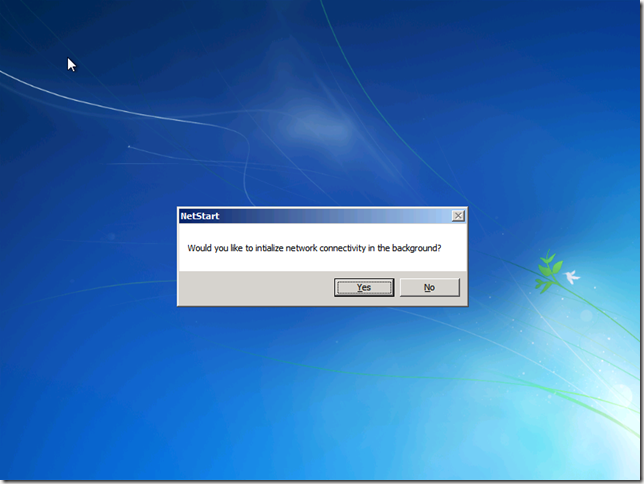
In Windows PE your drive mapping will not have the same drive letters and this can be confusing.
Choose YES to remap them
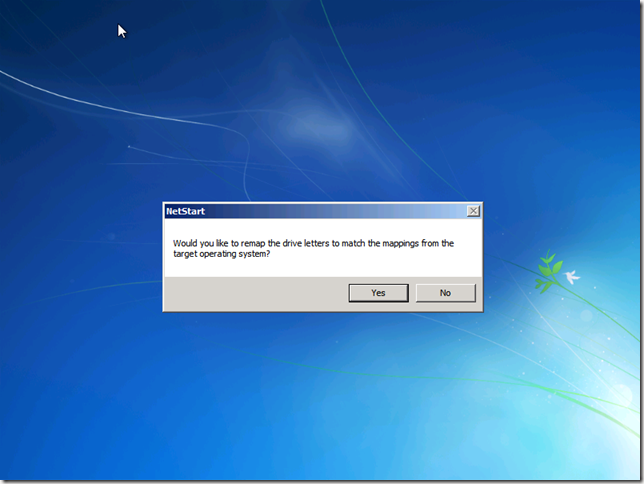
Select you Language
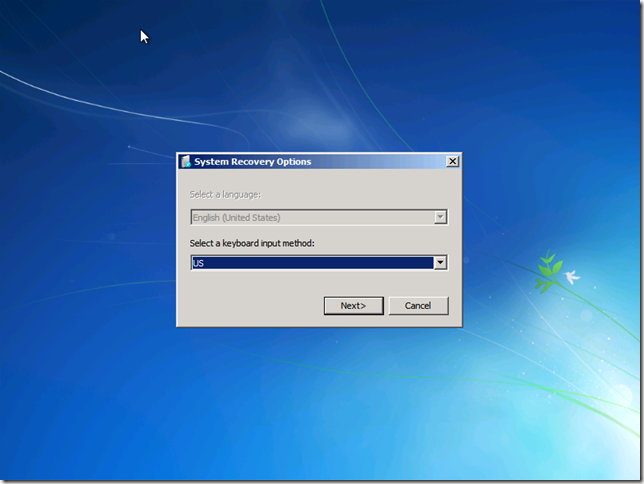
You'll notice that DART (Microsoft Diagnostics and Recovery Toolset) has been added to the Windows RE menu
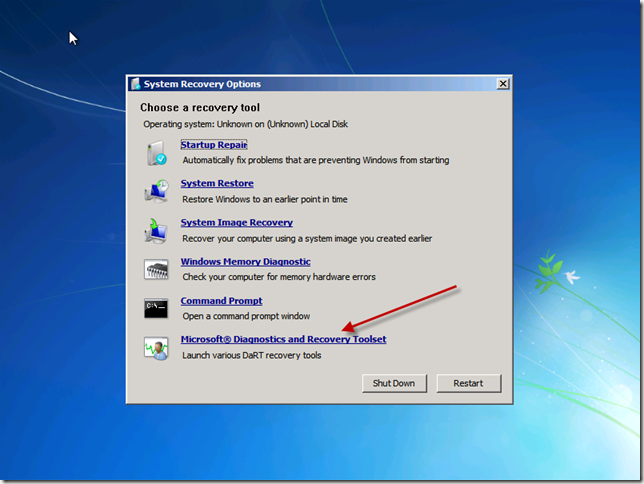
You now have 14 additional tools at your disposal. My favorites are below.
Locksmith (for those times when someone messes up their administrator passwords)
Standalone System Sweeper (for that nasty malware that's difficult to clean while in Windows)
Remote Connections (have the user select this and you can remote in with the Dart Remote connection viewer and fix it all from your desk)
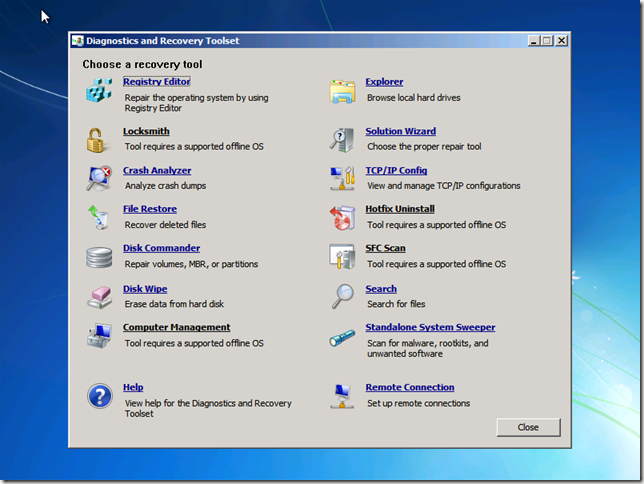
Reference: http://www.petri.co.il/replace-default-windows-recovery-environment-in-dart.htm
No comments:
Post a Comment